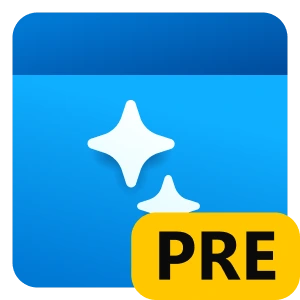Server Interface (REST API)#
The Lemonade SDK offers a server interface that allows your application to load an LLM on Ryzen AI hardware in a process, and then communicate with this process using standard REST APIs. This allows applications written in any language (C#, JavaScript, Python, C++, etc.) to easily integrate with Ryzen AI LLMs.
Server interfaces are used across the LLM ecosystem because they allow for no-code plug-and-play between the higher level of the application stack (GUIs, agents, RAG, etc.) with the LLM and hardware that have been abstracted by the server. For more information, see the Understanding local LLM Servers Guide.
For example, open source projects such as Open WebUI have out-of-box support for connecting to a variety of server interfaces, which in turn allows users to quickly start working with LLMs in a GUI.
Server Setup#
Lemonade Server can be installed via the Lemonade Server Installer executable by following these steps:
Make sure your system has the recommended Ryzen AI driver installed as described in Install NPU Drivers.
Download and install
Lemonade_Server_Installer.exefrom the latest Lemonade release.Launch the server by double-clicking the
lemonade_servershortcut added to your desktop.
For a visual walkthrough of this process, watch our Lemonade Introductory Video:
See the Lemonade Server Documentation for more details.
Server Usage#
The Lemonade Server provides the following OpenAI-compatible endpoints:
POST
/api/v1/chat/completions- Chat Completions (messages to completions)POST
/api/v1/completions- Text Completions (prompt to completion)POST
/api/v1/responses- Chat Completions (prompt|messages -> event)GET
/api/v1/models- List available models
Please refer to the server specification document for details about the request and response formats for each endpoint.
The OpenAI API documentation also has code examples for integrating streaming completions into an application.
Supported Applications#
The Lemonade Server supports a variety of applications that can connect to it using the OpenAI API. Some of the applications that have been tested with Lemonade Server can be found at Lemonade Server Apps.
A short list of applications that have been tested with Lemonade Server includes:
Next Steps#
See Lemonade Server Examples to find applications that have been tested with Lemonade Server.
Check out the Lemonade Server specification to learn more about supported features.
Try out your Lemonade Server install with any application that uses the OpenAI chat completions API.